|
index of
/iwishicoulddescribeittoyoubetter/how-to-post and add-images-to-post with wordpress 2.5 |
1. in order to post to your wordpress 2.5 blog, you need first to be logged in. in the main ‘dashboard‘ window after you log in, you can click ‘write a new post‘.
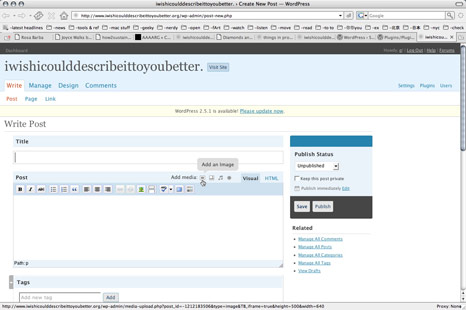
2. this is the window for making a new post in wordpress 2.5. you can use the text editor to write and adjust your text; hopefully this is self-explanatory! in order to add an image to your post, click the ‘add an image‘ icon at the top right of the post box as shown above.
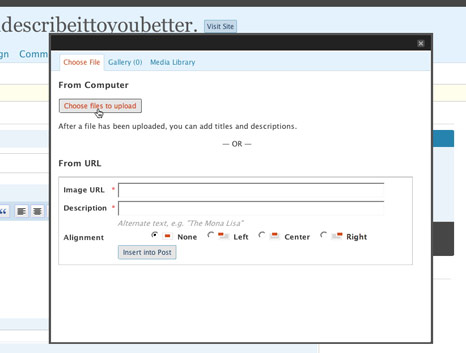
3. a new window will pop-up, and you can upload your image (or several images at once) onto the server by clicking ‘choose files to upload’. otherwise, if you have already uploaded your images somewhere else, like flickr or fotki, you can simply enter the url for the image under ‘from url‘.
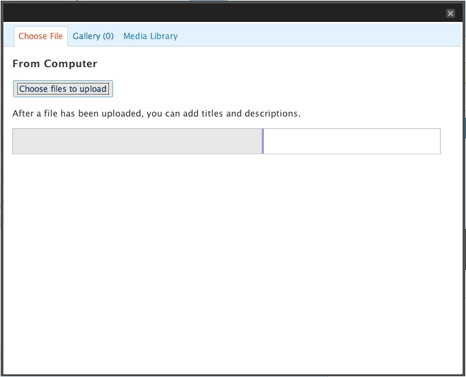
4. while your image is uploading, you will see a status bar monitoring the upload.
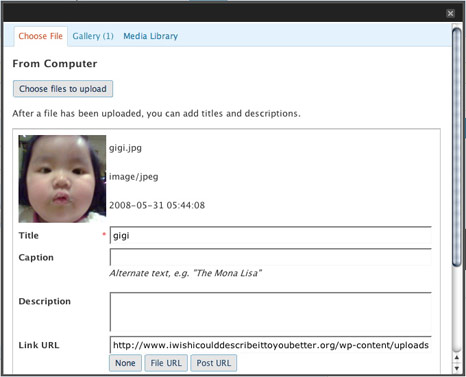
5. after the upload has completed, you will see a square preview icon of your picture (the square is just the preview. your image won’t be cropped when inserted into the post) and a few options for how you’d like your image to be displayed. (in some browsers you may see your image preview, but no options. if so, just go to the ‘gallery‘ or ‘media library‘ tabs.)
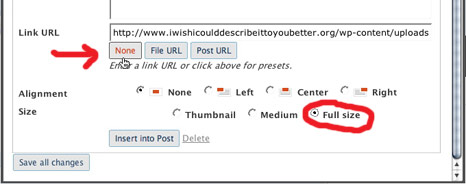
6. in most cases, you can just choose ‘none’ for the ‘link url‘ option (unless you want the image to link somewhere else). for posters to iwishicoulddescribeittoyoubetter, please choose ‘full size‘, especially when you’ve already adjusted your images to 466px wide for the site (that means you better make your images 466px wide, please)! after choosing these options, simply click ‘insert into post‘ and this window will close and your image will appear in the post entry box.
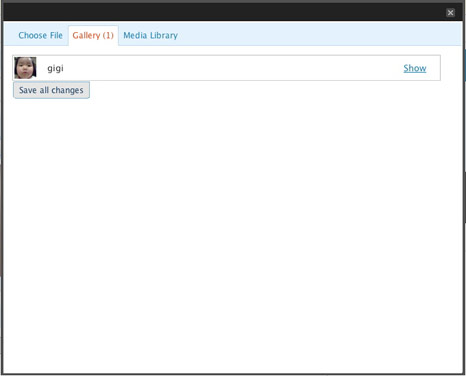
7a. to upload more images, simply click ‘add an image‘ again and when the pop-up opens, go to either the ‘gallery‘ tab (shows what you’ve just uploaded) or the ‘media library‘ tab (shows all images uploaded on the server) to access the images you’ve already uploaded.
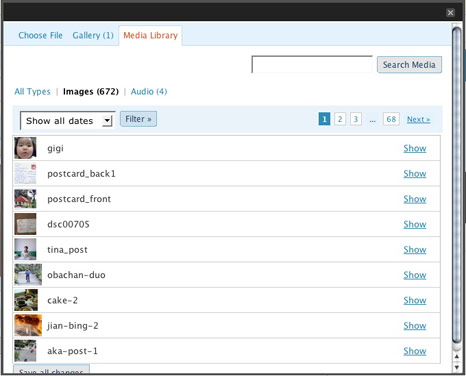
7b. simply click ‘show‘ for each image you want to insert into your post, and follow the same instructions as number 5 above.
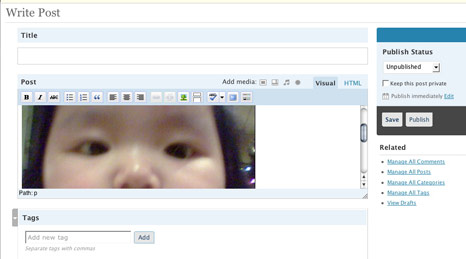
7. see easy?
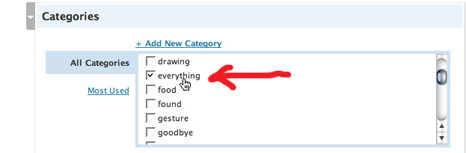
9. extra step for posters to iwishicoulddescribeittoyoubetter blogs: please make sure you check ‘everything‘ under the list of categories. all other categories you can check at your leisure if you think it fits your post, or you can add new categories, but ‘everything’ must be checked otherwise it won’t show up on the blog (because of some kind of formatting we’re using)!
10. after you’re finished writing your post, just click ‘publish‘ at the right side of the window, and should be all set! if you’re having trouble at any point, just send a mail to o[at]iwishicoulddescribeittoyoubetter[dot]net and the webmaster will try to help you out. happy blogging…
iwishicoulddescribeittoyoubetter.
关于 about 中文 animal chan store green pause obachan mapping anepikaira home together spy 公众 public collaboration kitchen describing hölderlin lesen - trio jump archive movie sky we are all getting ready, or, i beg of you please writing iwishicoulddescribeittoyoubetter2 gesture lonely new year you can be everywhere koan light please food inside new york clothing kansai virus wear autumn 小卖部 corner shop boring zürich sound projects time 10 year 盗版: 为无名山增高一米 berlin bed stranger 你、我和我们之间 commonplace sign summer goodbye drawing colour meals biennale royal, nebraska blame arrange your life like a mixtape stuff 女权主义 sea winter best before __/__/__ identity brro checked moon found 我爱你家 I Love Your Home birthday on? beijing 明日大致多雲 precipitations work language one night stand moving less der Mensch ist des Menschens Tier spring holland papier biennale 2004 references texas overseas how-to keep in touch
* projects blog entries
关于 about 中文 animal chan store green pause obachan mapping anepikaira home together spy 公众 public collaboration kitchen describing hölderlin lesen - trio jump archive movie sky we are all getting ready, or, i beg of you please writing iwishicoulddescribeittoyoubetter2 gesture lonely new year you can be everywhere koan light please food inside new york clothing kansai virus wear autumn 小卖部 corner shop boring zürich sound projects time 10 year 盗版: 为无名山增高一米 berlin bed stranger 你、我和我们之间 commonplace sign summer goodbye drawing colour meals biennale royal, nebraska blame arrange your life like a mixtape stuff 女权主义 sea winter best before __/__/__ identity brro checked moon found 我爱你家 I Love Your Home birthday on? beijing 明日大致多雲 precipitations work language one night stand moving less der Mensch ist des Menschens Tier spring holland papier biennale 2004 references texas overseas how-to keep in touch
* projects blog entries